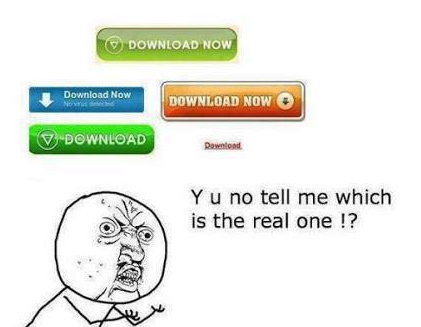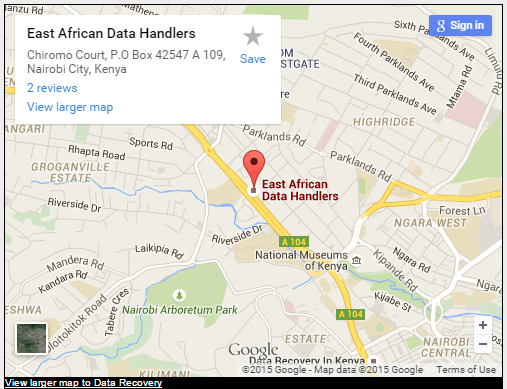Get Rid of Annoying Malware in 5 Steps
Annoying Malware Removal in 5 Steps
Malware and viruses are a part of the computer landscape these days. Their presence shows no signs of slowing down. There are tools available to find and clean them, but malware still seems to find its way past these barriers at times. Furthermore, these tools have features to shield the computer from infection. Again, however, they are not always successful. Unfortunately, once an infection occurs the best course of action may be to reformat the hard drive and reinstall Windows. But, there may be some steps you can take before to prevent this extreme measure.
Update Your Operating System
Updating Windows should be one of the first things you should try to do. There is a possibility that a vulnerability in your computer was exposed and an update will help close this hole and fix the issue. You may think that updates are already happening on your computers. However there are times where the settings are to download updates, but install manually.
You will want to click on Start and then Windows Updates to get started. This will take you to an application that will download and install any critical updates that are necessary for your computer. This process will make sure your computer is protected from any know issues in the wild. This process will also install the Microsoft Malicious Software Removal Tool that will help in the removal of the malware.
Document Issues
Write down anything unusual you see on your computer. Write down any popups that you see on the screen. The reason for writing these down is that you may need to reference these at a later point.
Go To Safemode
Much of your troubleshooting can be done in safe mode. You need to use some special keys in order to get into safe mode. Reboot the machine and start hitting F8 key repeatedly until you see a boot menu. On that menu, you will see an option for Safe Mode with Networking.
This mode will allow you to load Windows with a low profile. Many programs, including the virus or malware, will not run. Once, in this mode you can download troubleshooting tools. The best place to start is to go to Malwarebytes.org and download the free tool. You can install this tool and run a scan. Elect to clean any issues that it finds. A good many times this will get rid of issues you have.
Go Advanced
If you are still having issues after running Malware bytes then you will need to use some more advanced tools. A good place to start is using Hijack This. This tool will allow you to remove Browser Helper Objects that you have in your list you documented earlier. It is a more advanced tool and is not automated. But, if you know what you are looking for it will get rid of issues you find.
Reformat
If you are unsuccessful after all the other tasks, then it is time to reformat and reinstall. Try to backup any important files that you are able to including documents and pictures. Back them up to an external drive or location, but also scan them for issues. Locate your recovery CD or boot into your recovery partition. This will walk you through reinstalling your computer to the way it came when you took it out of the box. You will then have to reinstall all of your other programs. This possibility is a pain, but you will be assured there will be no more malware from this infection