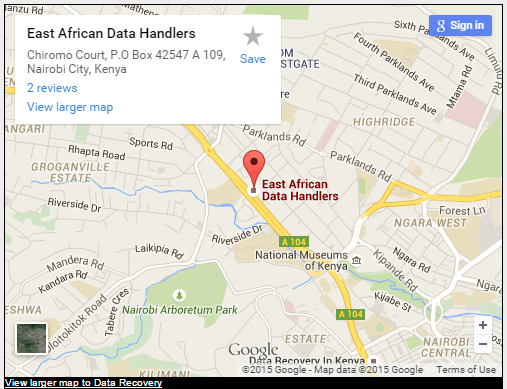How to identify Hard Drive failure
What would you do if your hard drive crashed and you lost a lifetime’s worth of photos, videos, and memories – not to mention important work files, family recipes, and other irreplaceable information. Many of us would be distraught, and understandably so. Fortunately, there are ways to tell if your hard drive is about to crash, so you can avoid a life-ruining tech emergency!
First, why do hard drives fail? They are one of the few mechanical parts still used in modern computing, and as such are destined to fail eventually. A few of the common causes of hard drive failure include:
Logical failures are the least common; a logical failure occurs when something is wrong with the electronic part of the hard drive. These are the easiest failures to fix.
Media failures are also less common; a media failure occurs when the hard drive has been handled roughly or the magnetic platters have been scratched. Once a media failure has occurred, it is time to say goodbye to the hard drive.
Head failures are particularly drastic and common failures. A head failure happens when any number of malfunctions happen that are related to the read/write head.
Mechanical failures make up the majority of hard drive deaths. These can be compared to car problems – the motor burns out, the drive overheats, etc. – and can sometimes be overcome, depending on whether the magnetic platters have been affected.
Warning Signs
How can you tell that your hard drive is about to crash? Sometimes you can and sometimes you can’t. Luckily, there are a few telling signs that your hard drive is on its last legs.
Clicking Noises
If you hear weird clicking/grinding noises, that could be a sign that the bearings of the hard drive are stuck, there’s an issue with the motor, there’s debris or a scratch on the platter, among other issues. Regardless, your hard drive is having trouble reading data from the hard drive platters, and making a few last desperate attempts to locate the data before shutting down to avoid causing further damage to the platters.
That Seems Odd…
If files start disappearing from your computer, your computer won’t allow you to save things, or your computer flat-out doesn’t recognize the drive, those could be additional red flags. Additionally, if files appear to be corrupted, and you have no way of opening them, that could be an issue with your hard drive. Viruses that gain access to your computer’s system can also encrypt data stored on your hard drive, making it unreadable and unrecoverable.
Very Slow Access Times
Slow access times (30 minutes to open a folder, etc.) and frequent crashes/“blue screens” should be taken seriously as well. Anything out of the ordinary could be a sign that the end is near for your hard drive.
Never try to open your hard drive and take a look, unless you are a trained professional. Hard drive components are extremely sensitive to dust and can be ruined instantly, unless they are opened in a class 100 clean room.
So What Can You Do?
To not only prevent your hard drive from failing in the first place, but to extend its life, you can:
Treat it Nicely
Whether you’re thinking about your external hard drive of your laptop computer, you should always be careful to not cause any physical harm to the hard drive. As we’ve mentioned already, dropping your hard drive or knocking it into things is terrible for your hard drive and can cause the hard drive to fail instantly after physical damage occurs.
If you can hear your laptop’s hard drive spinning, wait for it to go to sleep or stop before picking up your laptop. Picking anything up that is moving at a high rate is never going to be stable, and it can cause avoidable damage to your hard drive. Newer computers are better at avoiding this problem, but as a good rule of thumb, you should wait for your computer’s hard drive platters to stop spinning before moving your computer.
Keep it Cool
Heat is never good for your hard drive, so it’s important to keep your hard drive cool while it’s in use. If you can install an intake fan on your hard drive you should do so, or use a laptop cooler if you can do so. It will help preserve your hard drive, and help your computer run faster.
Turn it Off
While there are some that think you should leave your hard drive running 24/7, it’s better for it to shut it down when it’s not in use. Less wear and tear is better for your hard drive, so you should just remember to power off your computer before leaving work or going to bed.
Back Up Your Data!
Last but certainly not least, you should always back up your valuable data on your hard drive on a consistent basis. Even though there are some warning signs for hard drive failure, viruses (as mentioned earlier) and physical hard drive damage can happen without warning and make data recovery from the hard drive impossible.
Unless you are a data recovery professional, you shouldn’t try attempting any recovery attempts yourself if you suspect that your hard drive has failed or is in the process of failing. The best thing you can do is shut down your computer, and figure out the real issue with your hard drive.